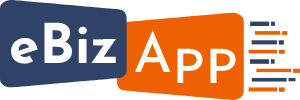How To Create
Let's help you through step by step process of creating an Account on eBiz App
Step 1 - Registration
Click on Register Link to Create your Account & Enter the following details
1) Enter the discount referral code if you have same
2) Your Company Name.
3) Your Name.
4) Your Email id.
5) Choose Password.
6) Check box I Agree.
7) & Hit Register.Step 2 - Enter Your Company Details
Click start now button to create your eBiz Digital Business Card.
Enter your Company Info
1) Company Name.
2) Website Url
3)
4) City
5) Pin Code6) State.7) Country8) Email id9) Phone Number10) Mobile Number.Click on Update to go on Next Step.........step 3 - Add Images
1) Add Your Cover Photo (Max file size: 2 MB & File types should be: jpg or png)
2) Add Your Company Logo (Max file size: 2 MB & File types should be: jpg or png)
Click Continue to go on Next Step.........
Step 4 - Add Company's Social Media Page Links
Type or Copy Paste your Social Media Page / Channel Links
1) Facbook
2) Instagram
3) Linkedin
4) Twitter
5) YouTube
6) WhatsApp Mobile Number
Click Update to go on Next Step.........
Step 5 - Add Business Card Info
The information type in this section will reflect on your business card.
1) Choose Your Business Card URL
2) Enter your First & Last Name
3) Designation
4)
5) City
6) Pin Code7) State.8) Country9) Email id (Max 2)10) Phone Number (Max 2)11) Mobile Number (Max 2)*Note If you are using WhatsApp on the same number click the check box.Click Update to go on Next Step.........Step 6 - make payment
Congratulations!!! You have successfully filled up all the information and just one step away from creating your eBiz App Digital Business Card.
Please make the payment of the amount mentioned & enjoy our Services
Thank You !
Create your eBiz App Account Today
Step 1 - Creating About Us Sections
Login to dashboard of your account
1) Click Website Details on the left side navigation menu bar.
2) Click About Info and fill the following details in the right hand panel
3) Upload the About Us section image (max size: 2MB & file type jpg, gif, png)
4) Upload Company Brochure (max size: 2MB & file type PDF only)
5) Type or copy paste a link of your Intro Video (you can upload your intro video on You Tube)
6) Type or copy paste your about us content in the text box
Click Update....
Step 2 - Creating Service Sections
1) Click Website Details on the left side navigation menu bar.
2) Click Add Services on the top and fill the following details in the right hand panel
3) Type in your Service Name
4) Type or Search your Category Name.
5) Upload Service Image (max size: 2MB & file type jpg, png)6) Type or copy paste your content in the Description text box.7) You can add up to 10 services which will be displayed on your Company Profile page.8) Click on Add to updateRepeat the process to add multiple services.step 3 - Creating Gallery Sections
1) Click on add photo and upload the image (Max file size: 2 MB & File types should be: jpg or png)
2) You can add up to 10 images which will be displayed on your Company Profile page.3) Click on Add to updateRepeat the process to add multiple Images.Congratulations!!!
You have successfully filled up all the information and your Website is live.
Thank You for using eBiz App.